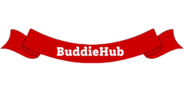Computers have become an essential part of everyday life. Whether used for work, education, entertainment, or communication, understanding the basic parts of a computer is crucial to make the most of this technology. In this article, we will explore the key components of a computer system, how they work together, and their roles in ensuring your computer functions properly.
What Are the Basic Parts of a Computer?
A computer is essentially a combination of various hardware components that work together to perform different tasks. These parts can be grouped into the following main categories: input devices, output devices, processing units, storage units, and power supply components.
To understand how each part contributes to the functionality of a computer, let’s break them down:
1. Central Processing Unit (CPU) – The Brain of the Computer
The Central Processing Unit (CPU) is often referred to as the brain of the computer. It is responsible for executing instructions, processing data, and managing the operations of other parts of the computer.
Key Functions of the CPU:
- Processing Data: The CPU processes all the information from input devices and software applications.
- Running Programs: It executes the instructions from programs running on your computer.
- Control Unit: The control unit within the CPU directs the flow of data between the various components of the system.
There are two essential components inside the CPU:
- Arithmetic Logic Unit (ALU): It performs arithmetic and logical operations.
- Control Unit (CU): It manages data movement and coordination between the various computer components.
2. Motherboard – The Main Circuit Board
The Motherboard is the primary circuit board that holds and connects all of the essential computer components. It serves as the backbone of the computer, allowing various parts to communicate with each other.
Components of a Motherboard:
- CPU Slot: The location where the CPU is installed.
- RAM Slots: The slots where memory sticks are inserted.
- Expansion Slots: For adding additional components like graphics cards or sound cards.
- Power Connectors: For connecting the motherboard to the computer’s power supply.
The motherboard allows all the parts of the computer to work in harmony. Without it, the various components wouldn’t be able to function or communicate with each other.
3. Random Access Memory (RAM) – Temporary Memory
Random Access Memory (RAM) is the temporary storage used by the computer to store data and instructions that are actively being used. RAM plays a crucial role in the performance of your computer.
Functions of RAM:
- Faster Data Access: Unlike hard drives, RAM allows for quick access to data, improving the overall speed of the computer.
- Temporary Storage: Data in RAM is lost when the computer is turned off, which is why files need to be saved to permanent storage like hard drives.
- Multitasking Support: RAM allows the computer to handle multiple tasks at once by storing data from various applications.
The more RAM a computer has, the better it can perform tasks like running complex programs or multitasking.
4. Hard Disk Drive (HDD) or Solid State Drive (SSD) – Permanent Storage
Both HDDs (Hard Disk Drives) and SSDs (Solid State Drives) serve as permanent storage for your computer. These drives store the operating system, software, and personal files, ensuring your data is preserved even when the computer is turned off.
Differences Between HDD and SSD:
- Hard Disk Drive (HDD): HDDs are mechanical drives with spinning disks. While they offer larger storage capacities at lower prices, they are slower than SSDs.
- Solid State Drive (SSD): SSDs use flash memory to store data, making them faster, quieter, and more durable than HDDs.
5. Power Supply Unit (PSU) – The Heartbeat of the Computer
The Power Supply Unit (PSU) is responsible for converting electrical power from an outlet into a form that the computer can use. It ensures that all components of the computer receive the necessary power.
Functions of the PSU:
- Power Conversion: It converts alternating current (AC) into direct current (DC).
- Voltage Regulation: The PSU regulates the voltage, ensuring that the components receive stable and consistent power.
Without a PSU, your computer wouldn’t be able to function. It is critical for powering all the components, from the motherboard to the storage devices.
6. Input Devices – Getting Data Into the Computer
Input devices are hardware components that allow the user to interact with the computer. These devices send data to the computer, which is then processed by the CPU.
Common Input Devices:
- Keyboard: Used to type text and enter commands.
- Mouse: Allows users to point, click, and navigate on the screen.
- Touchscreen: Found on laptops and smartphones, touchscreen devices allow direct interaction with the display.
- Microphone: Captures sound and transmits it to the computer.
These devices play a critical role in making a computer interactive, providing the means for users to input data and commands.
7. Output Devices – Delivering Information from the Computer
Output devices are responsible for delivering the results of computer processes to the user. After the CPU processes the data, output devices present it in a form that is understandable to humans.
Common Output Devices:
- Monitor: Displays text, images, and videos.
- Printer: Provides a hard copy of documents and images.
- Speakers: Allow the computer to produce audio.
Output devices are necessary for users to view or hear the results of their input and computer processes.
8. Graphics Card (GPU) – Enhancing Visual Performance
The Graphics Processing Unit (GPU), often called the graphics card, is a specialized processor designed to handle rendering images and videos. It plays a crucial role in applications like gaming, video editing, and 3D rendering.
Functions of a GPU:
- Rendering Graphics: The GPU processes graphical data and outputs images to the monitor.
- Offloading Tasks: By handling the graphical tasks, the GPU frees up the CPU for other processes, improving performance.
While some motherboards have integrated graphics, high-end systems often rely on dedicated GPUs for better performance in graphically demanding tasks.
9. Cooling System – Maintaining Optimal Performance
Computers generate heat when in use, especially during intensive tasks. Cooling systems help maintain an optimal temperature for the CPU and other critical components.
Types of Cooling Systems:
- Air Cooling: Uses fans to dissipate heat from the computer’s components.
- Liquid Cooling: Utilizes liquid to transfer heat away from components more efficiently.
- Heat Sinks: These are attached to components like the CPU to help dissipate heat more effectively.
Proper cooling ensures the longevity of your computer components and prevents overheating, which could cause damage or performance throttling.
10. Network Interface Card (NIC) – Connecting to the World
The Network Interface Card (NIC) allows a computer to connect to a network, such as a local area network (LAN) or the internet. It can be wired (Ethernet) or wireless (Wi-Fi).
Functions of a NIC:
- Internet Access: Enables the computer to communicate with the internet.
- File Sharing: Allows the computer to share files and resources with other devices on the same network.
Without a NIC, your computer would not be able to access the internet or connect to other devices on a network.
Conclusion: Understanding the Basic Parts of a Computer
Understanding the basic parts of a computer is crucial for anyone who uses technology. The CPU, motherboard, RAM, storage devices, and power supply are all essential components that work together to ensure your computer functions smoothly. By recognizing the role of each part, users can better maintain and troubleshoot their systems.
The basic parts of a computer form the foundation of modern technology, enabling us to work, communicate, and create in ways that were once unimaginable. Whether you’re a beginner or an advanced user, knowing the basic parts of a computer will enhance your computing experience and provide you with the knowledge to make informed decisions about your hardware needs.